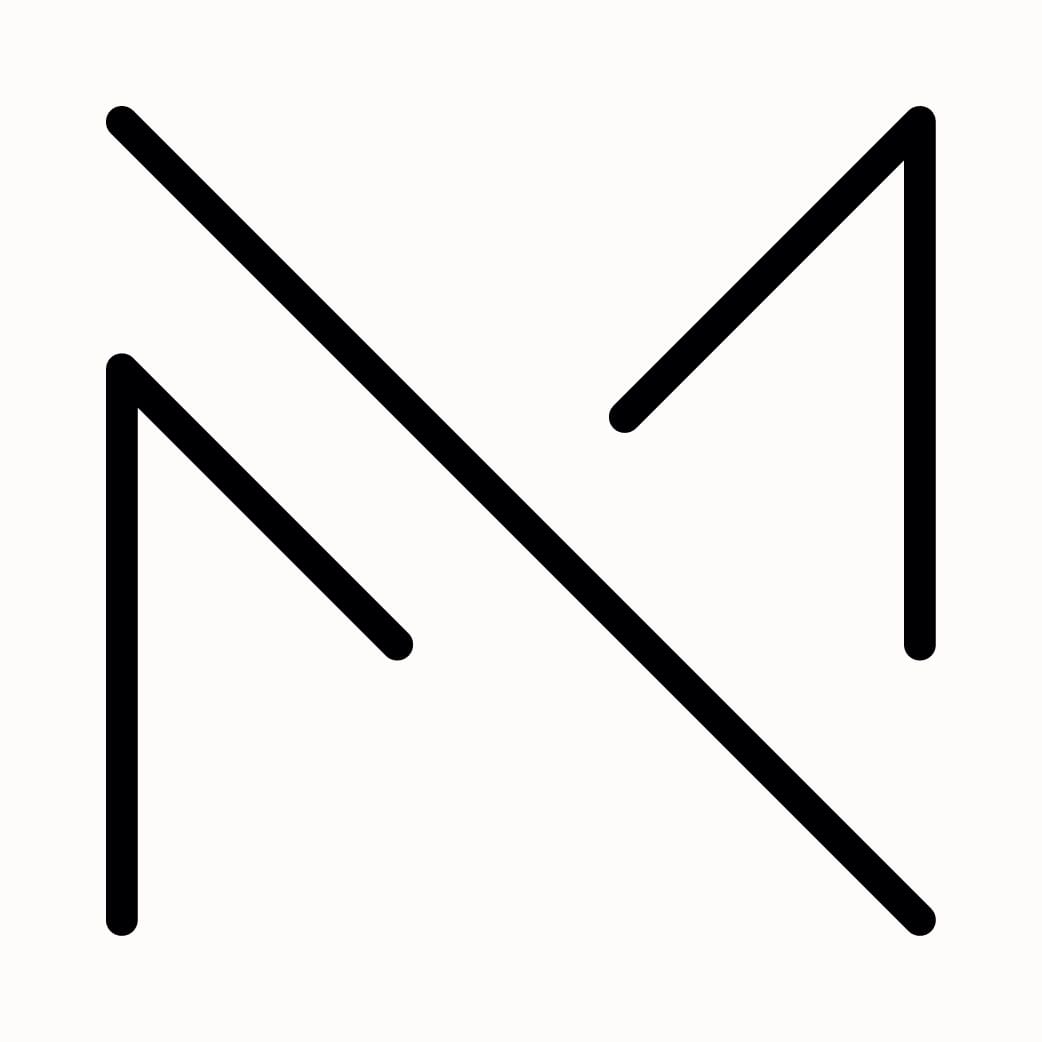Here are some of my recommended tweaks to the settings, along with a few accessory and app suggestions for your Apple TV.
Here are some of my recommended tweaks to the settings, along with a few accessory and app suggestions for your Apple TV.
Last June, I purchased the Apple TV 4K, the best decision I’ve ever made. I was sceptical at first about whether it was worth that much money and if it would work outside of the USA, but after watching and reading about some users’ experience with it, I changed my mind and went for it anyway. In this article, I will share tips on how I got the most out of the Apple TV by changing some settings and purchasing some worthy accessories along with some apps and services to take advantage of it. If what you’re reading sounds like your cup of tea, I am sure you would find this article interesting and hopefully useful.
STEREO PAIR HOMEPOD
If you already are in deep with the Apple Ecosystem, you should consider purchasing the HomePods, whether it’s the 2nd Gen HomePod or the HomePod Mini. I have two HomePod Minis stereo-paired that produce excellent audio with the Apple TV. It helps eliminate loud volumes from your standard TV speakers by locating the HomePod close to where you will be seated. I recommend getting two HomePods and stereo pairing them and sitting them at both ends of your couch/sofa. It’s an excellent accessory for the Apple TV and a great addition to the Apple Home Ecosystem.
CHANGE AUDIO SETTINGS
In the Audio Output settings of the Apple TV, I set my HomePods as the Default TV Speakers, so it never plays audio through my Smart TV speakers. Another way to eliminate the Smart TV’s remote and use just one remote, which would be your Siri Remote. A few tweaks to your Apple TV audio settings can improve your audio experience drastically, especially with your HomePod. When you’re watching a movie, especially Action movies, there are loud explosions, so to help keep the noise to a minimum, I turn on the setting “Reduce Loud Sounds”. The Apple TV now regulates the audio levels between dialogues and explosions, so you don’t have to keep reaching for your remote during the movie and adjusting the volumes.
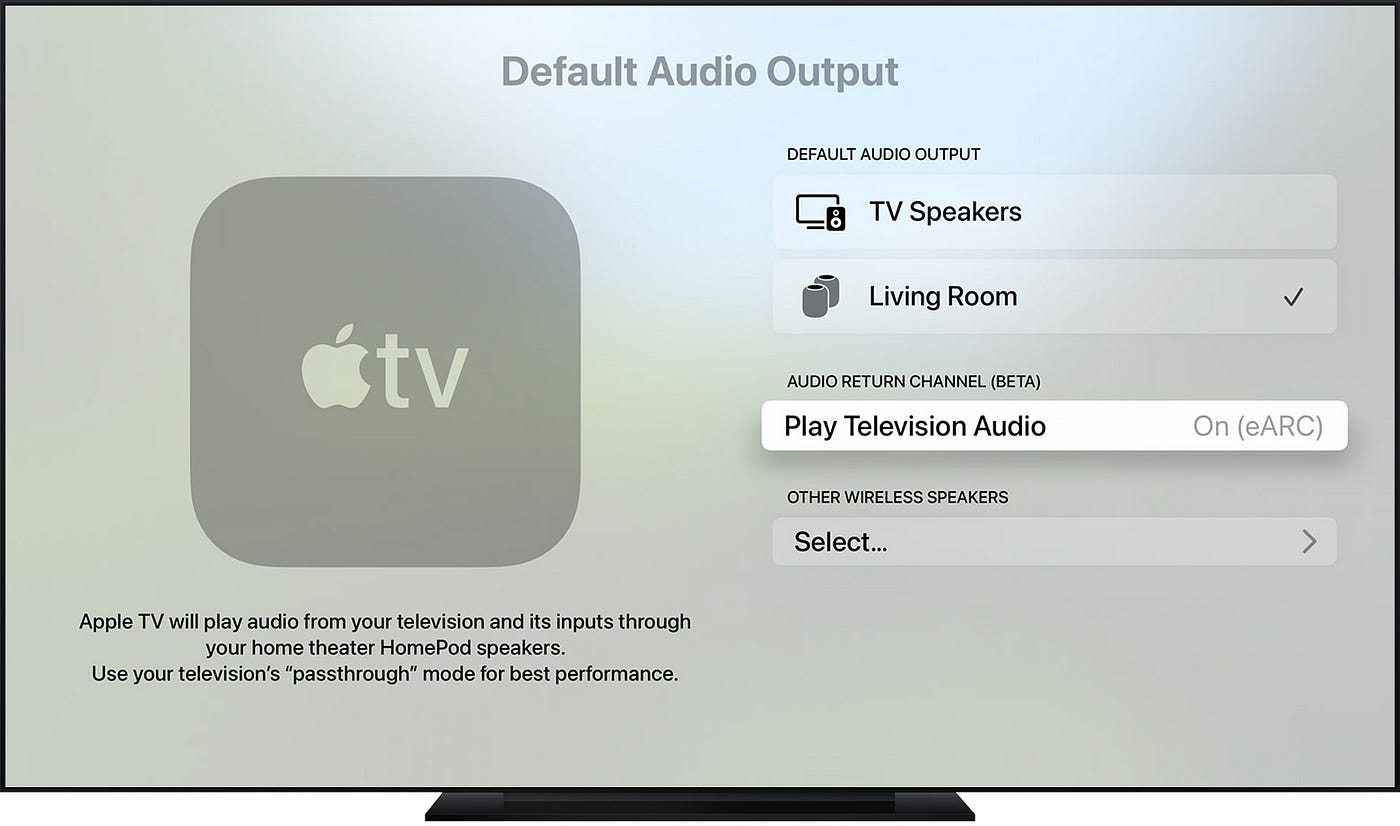
TURN ON DOLBY ATMOS
In the Home app on your iPhone or iPad, you can change settings for your HomePods. The only setting I change is switching on that toggle for “Dolby Atmos”. During a movie, you will notice the audio moving from one speaker to the other. For example, a car moving from the right end of the screen towards the left, you will hear the sounds transitioning from the right to the left speaker, mimicking the action on the TV. It’s like watching a movie in a cinema. I love this feature because I’ve been watching some Marvel movies on weekends, and the experience is surreal.
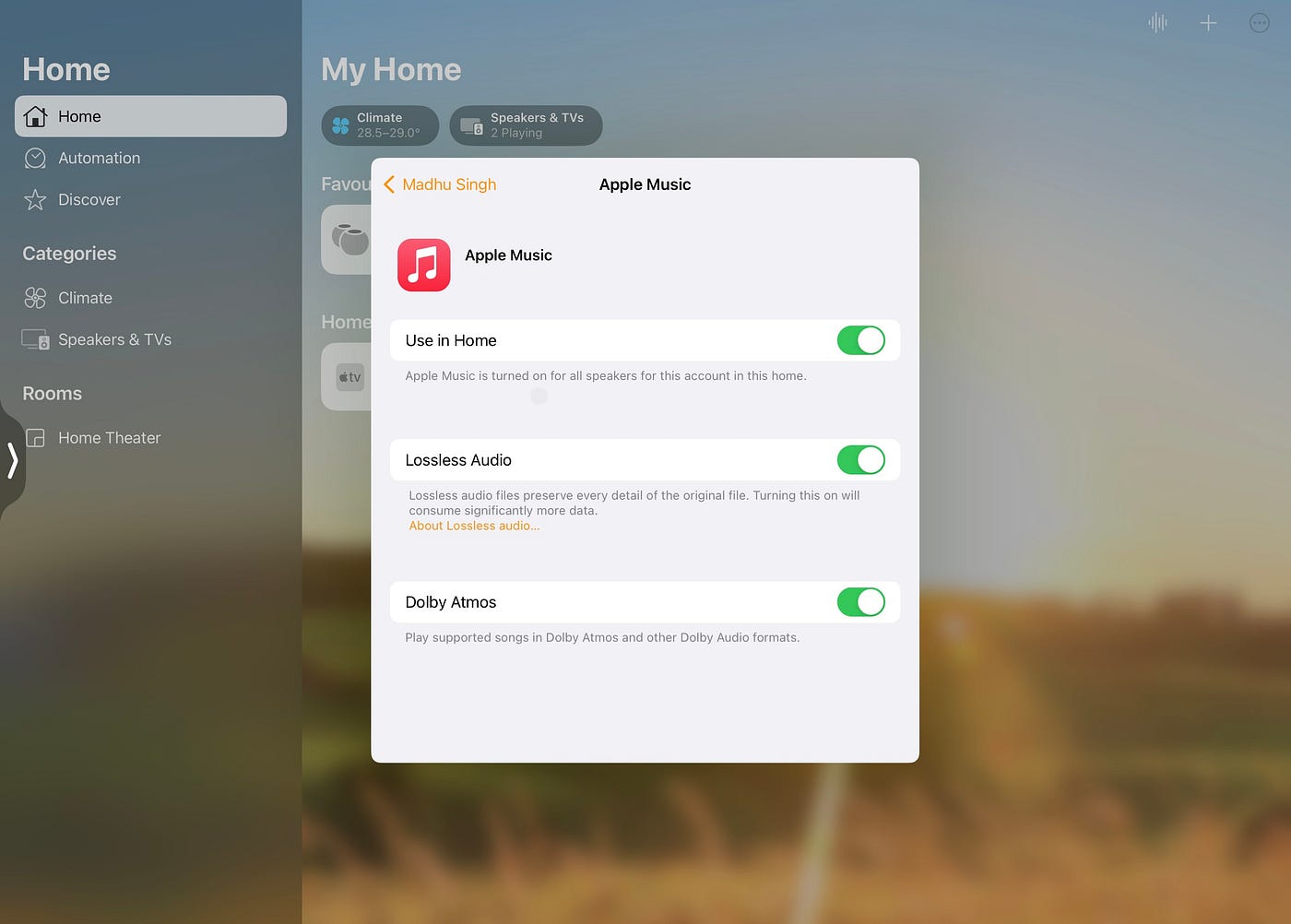
QUIET LISTENING WITH AIRPODS
I mostly use my AirPods Pro to listen to music while writing or when I need some quiet time, but during the nights when I want to catch up on some TV Shows, instead of playing the audio through the HomePods, I airplay it to my AirPods. AirPlay is the main reason I decided to get the Apple TV in the first place. One thing I love about using the AirPods is the Spatial Audio capability. It still blows me away when I move my head, and the audio moves with me. Apple made it so easy to switch between audio outputs that you tap the Home button on the Siri Remote as soon as you see the pop-up on the screen when your AirPods are in or nearby.
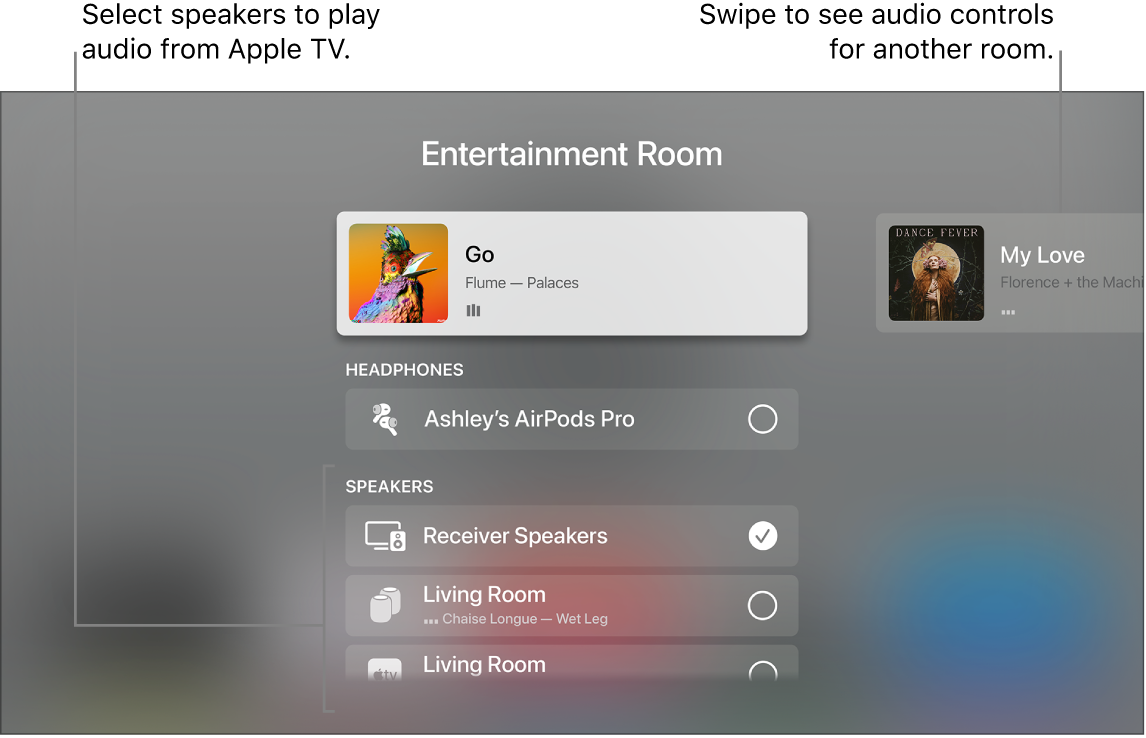
EXPRESS VPN: MEDIA STREAMER
Most of you know that most streaming services only work in the USA and VPN apps aren’t available on Apple TV, but there’s a workaround. The folks at ExpressVPN have a way to access USA-based content from anywhere in the world using a Media Streamer feature. Media Streamer is like a Smart DNS; you change the DNS under the Network settings of your Apple TV to the Smart DNS, which Express VPN provides when you subscribe to their services. Local channels, like CBS and ABC, won’t work, but other apps, like Disney+, HBO Max, Prime Video, Hulu, Sling TV, NBC, Paramount+, YouTube Premium, etc., work very smoothly. If you’re considering purchasing the ExpressVPN subscription, you can use my referral link to sign up and get 30 DAYS for free.
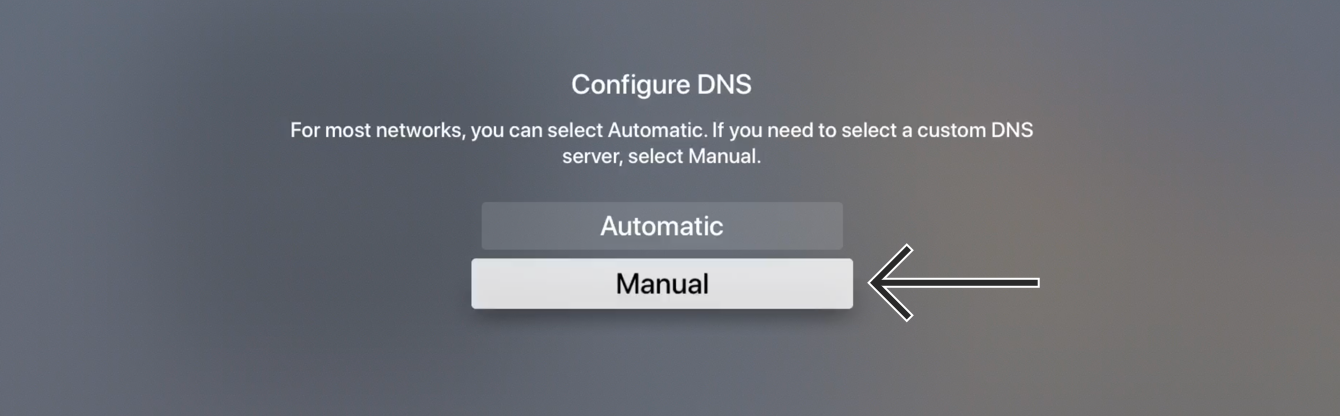
LINK STREAMING APPS TO TV+
The Apple TV+ app is known for streaming Apple Original shows and movies, but you can also sync all the other streaming platforms you’re using so everything is in one place. Whenever you’re ready to sit back and relax with a show, you don’t have to go through each one of your streaming apps to see what you need to catch up on, because the Apple TV+ app takes care of that in an organised way. I switch the Top Shelf of the Home Screen to “Up Next” in settings, so it’s clear what next is to watch. When your apps are synced to the TV+ app, as soon as a TV episode is ready for streaming, it will automatically appear in your Up Next list. It’s a pretty nifty feature.
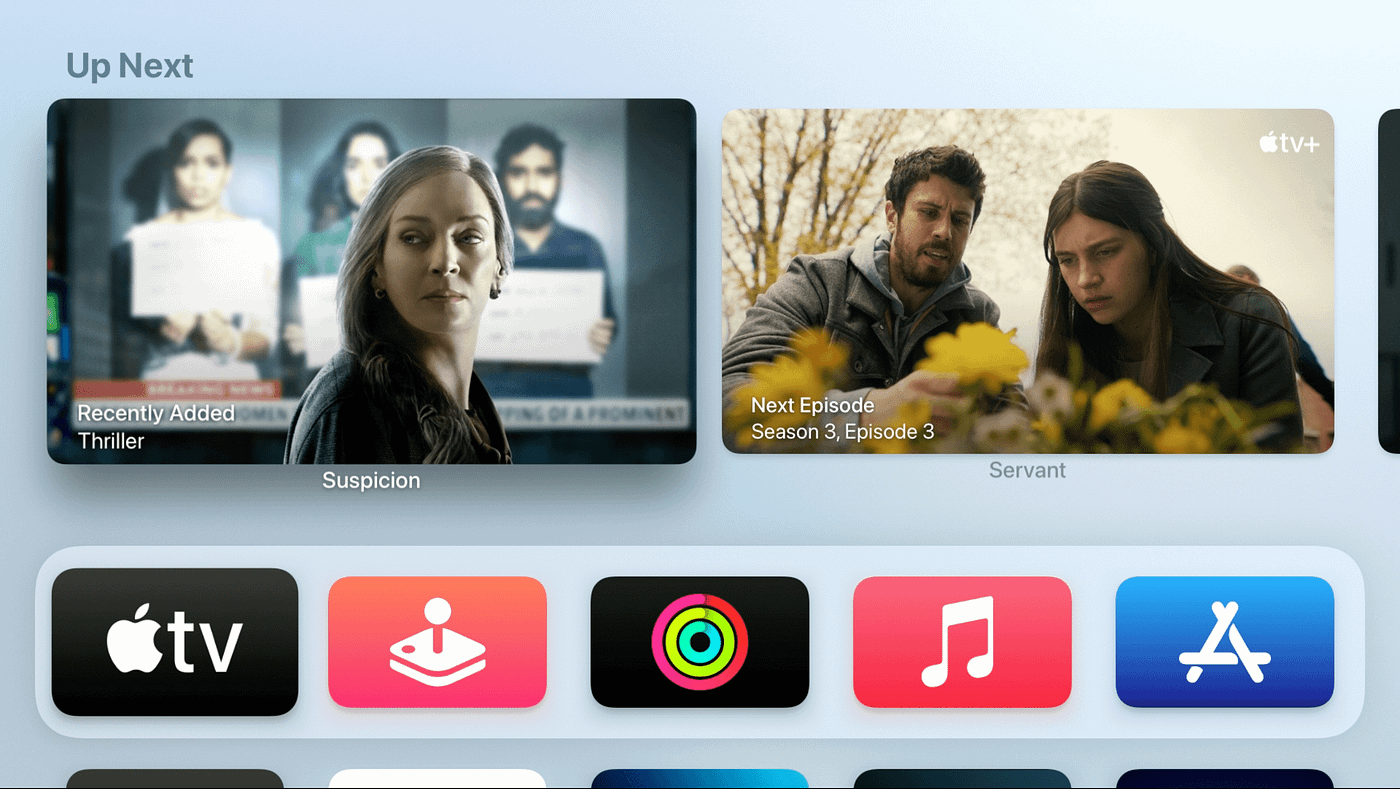
LIVE TV: SLING TV
I miss the nostalgia of going through a TV Guide and preparing for that 1 pm airing of your favourite show or movie. Since our local TV antenna broke, we never got a new one because the local channels broadcast trash in my country. The only reason we didn’t get rid of it earlier is that it’s the only way, other than newspapers, to get updates on what’s happening locally. During the pandemic, everything became and remained online. It is the only good thing that came out of the pandemic.
When I got the Apple TV, I started experimenting with the different Live TV apps that would work with the Media Streamer, and the only one that worked flawlessly was Sling TV. Not to mention, it’s cheaper than the other Live TV services and offers much more channel options. I am not going into the details in this article, but if you want to know more about how I use Sling TV, please leave a comment below or message me on Twitter, where I am active these days, with your questions. I may even write on the topic sometime in the future.
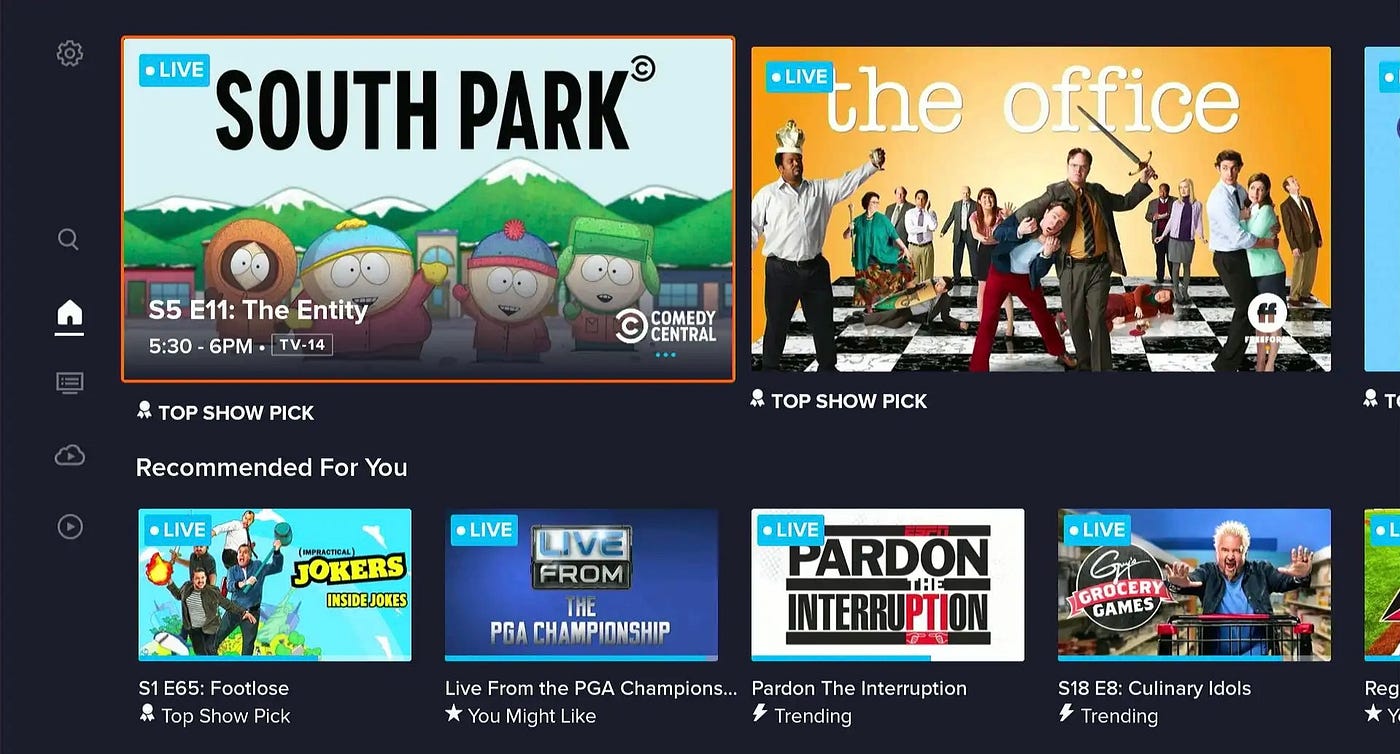
Please do remember that this system is what worked for me, so keep in mind that you don’t need to purchase everything mentioned in this article. I am very grateful to each of you who have read this far. I would also appreciate it if you would share this article with your friends and family if it’s not too much to ask. Suppose you want to read more of my pieces, head on over to my Medium profile, where there are a few other articles I’ve published so far. Also, while you’re there, tap that “Follow” button to see more of my writings shown in your Medium feed. For now, take care and stay safe until we meet again in another; bye!